# Convert communication scenarios into messages
Chat content is a scenario of interaction between your bot and your user. Their dialogue consists of messages. The RWC provides two Step templates to create messages. They are Request Response (RWC) and Send Message (RWC). Which one to choose to create a particular message depends on whether you need a user to answer it or not. When your message does not imply any user response, use Send Message (RWC). Create a message with the Request Response (RWC) Step template if you need to get a user reply. Request Response (RWC) records user replies in variables called Merged fields (opens new window) so they can be reused. Let's take a closer look at each of these Step templates and how their functionality can serve you to build exactly the dialogue you want.
# Send Message (RWC)
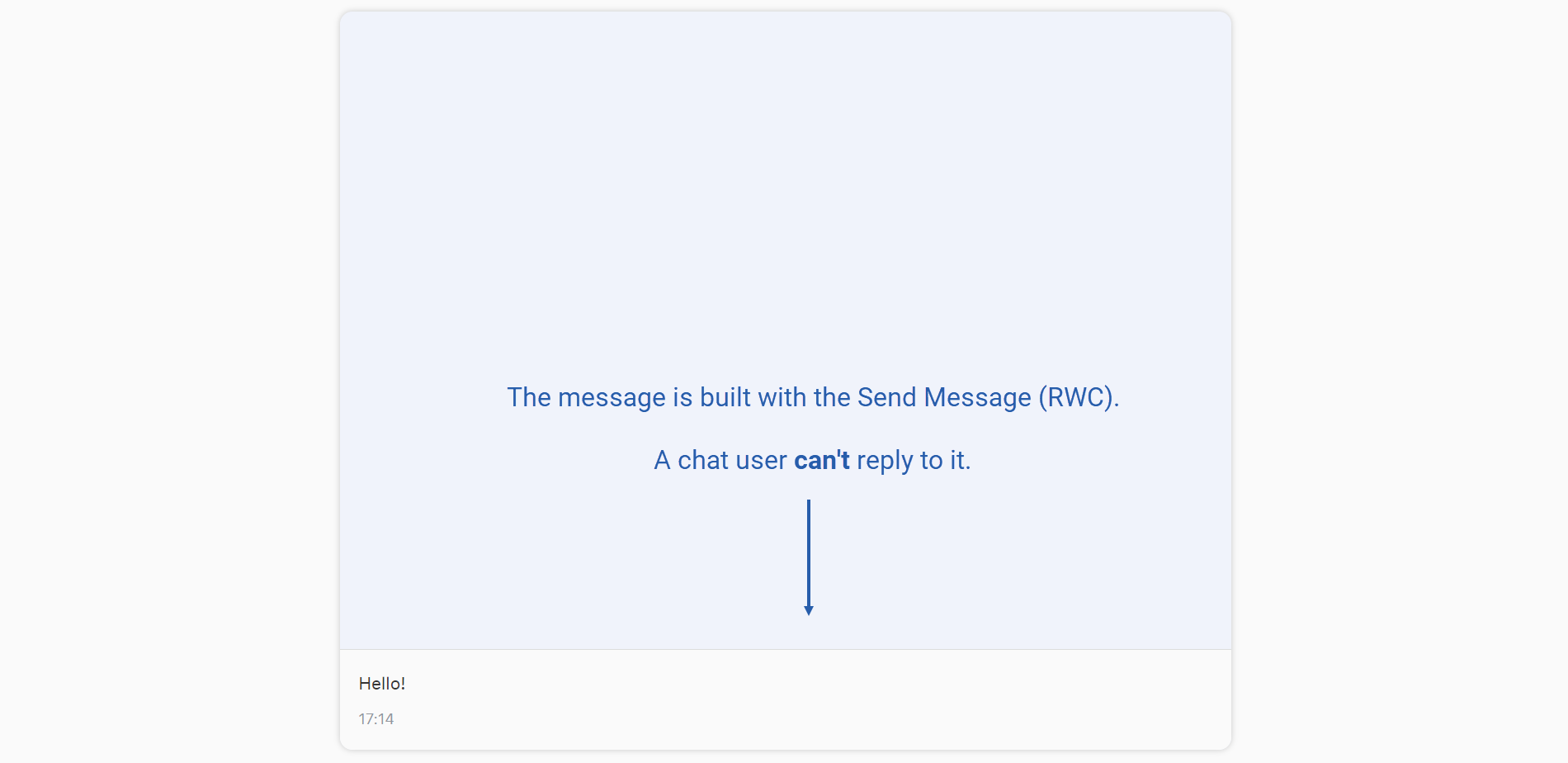
A basic thing to do when building a chatbot is to send a message to a user. For example, a greeting, a booking confirmation, a subscription expiration notification, a status update of the order. Use the Send Message (RWC) Step template to create such messages. The content of the message can be text, picture, audio, video, file, widget of the status tracker, or any combination of them at a time.
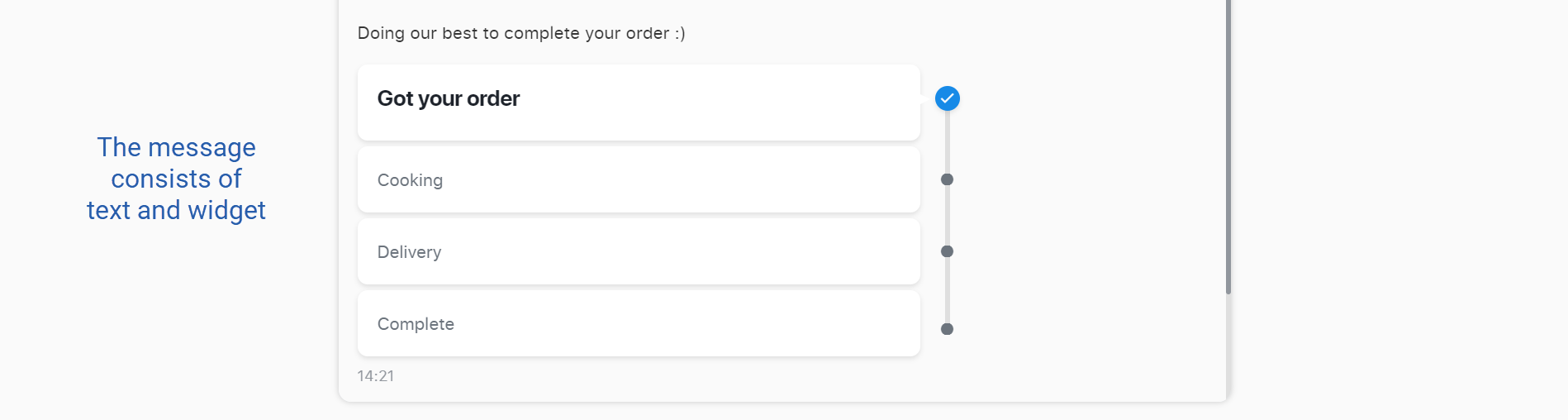
To make a user experience more diverse, create several variants of the same message and set a probability score to choose among them. For instance, to greet a user differently from time to time. Not only a random but also a conditional choice among message versions are available. For example, greet a user by their name if you can identify a registered user or according to their time of the day if you can spot their time zone.
A message designed with Send Message (RWC) does not imply any user answer. When a user receives this message they neither have a text field to type their reply nor any other form of user input, for example, reply buttons. However, a user can like and dislike a message if you enable this feature.
# Request Response (RWC)
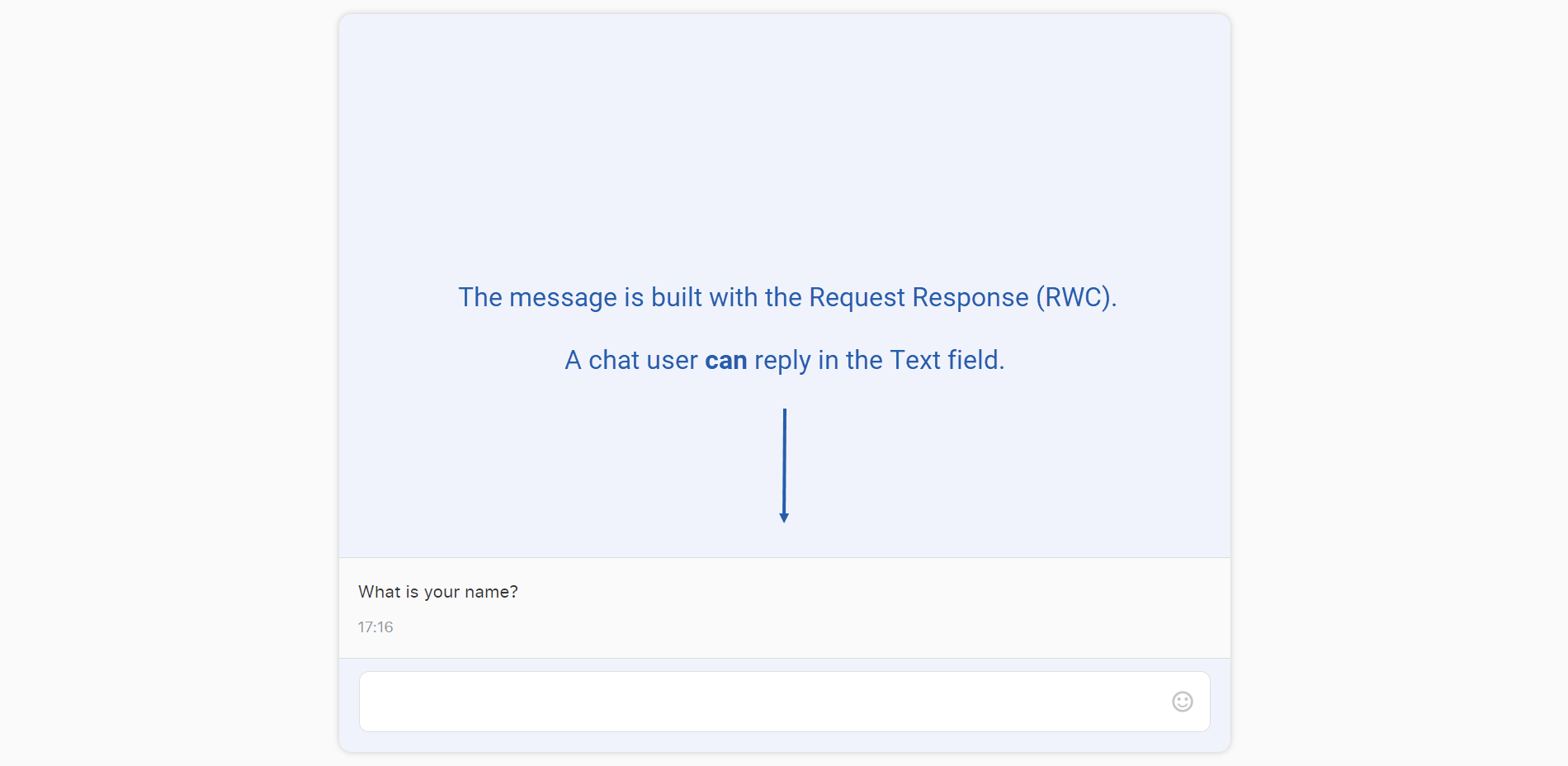
Conversation design involves scripting one half of a dialog for a bot, hoping it’s robust enough that any user can step in and act out the other half. That is why most messages in chatbot conversations expect to get user replies. The Request Response (RWC) Step template serves to build messages that send the user a request and get their response. For example, a text message that consists of the bot's question and a text field where a user can write their answer. Though Request Response (RWC) offers much more options than texting each other.
Since you have a scenario of the conversation, you can anticipate most user answers and let them choose among predefined replies. The forms of user input are also called input components. The following components encourage users to reply by selecting an option. They are Checkboxes, Radio buttons, Lists of options, Dropdowns, Quick reply buttons, and Cards. The Cards component gives visual clues of choice options because in the card you can add images, buttons, videos and arrange text information more conveniently. Creating a message with one of these components substitutes texting a user reply with choosing the anticipated answer.


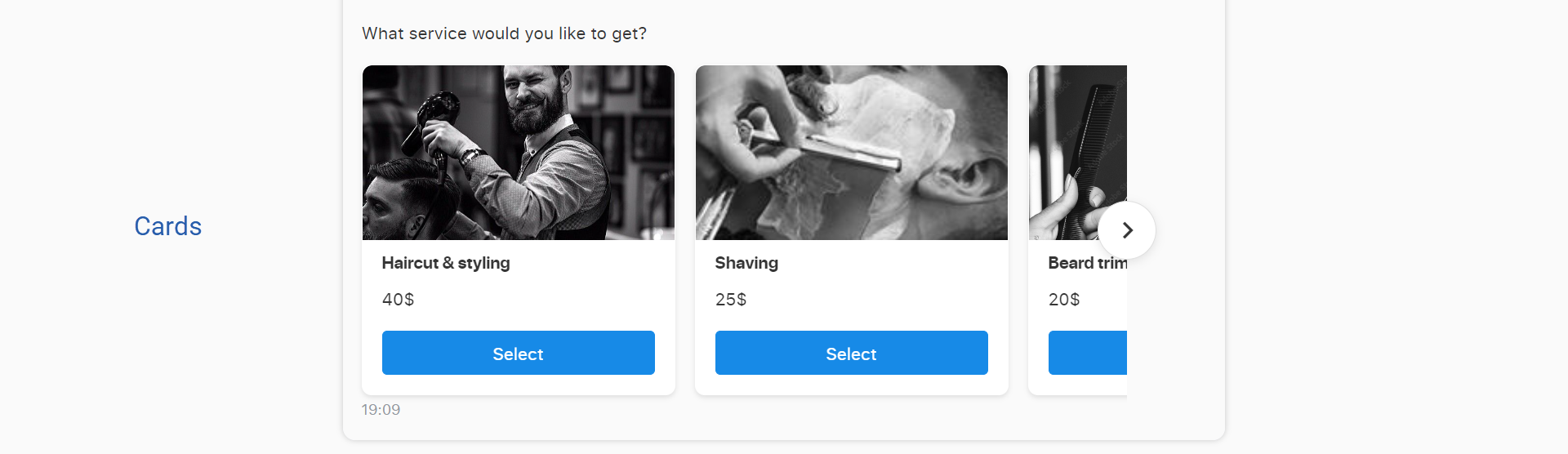
When a human talks to a bot, a conversation has to be guided. Components of the Request Response (RWC) Step template help define the form of user reply. Facilitate users' answers by asking them to set a range or a point on a scale, choose the number of stars for rating, reorder items in the list according to priority, create the user's signature right in the chat. When requesting data from a chat user, minimize their effort with such user input forms as Geolocation, Credit card, Date, and Time. To ease the management of your schedules, lead a user through the booking process with the Appointment component. It facilitates booking time slots within the set working hours, available time intervals, and dates. Request Response (RWC) user input components serve to map out user replies and the conversation in general.
The variety of components for message building lets you create an entertaining and engaging experience for a chat user. Multimedia contributes to it a lot. Request Response (RWC) works well to exchange video, audio, or files with the user in the conversation. If you need to create a message with video or audio that a user can play in the chat and write a reply, use the Text component with video or audio attached and set it to be rendered as media. If you need to track or control the user watching or listening to the record, Video playback or Audio playback components will serve you better. They allow you to set the start time of the record playing, break a record into chapters, track the time when the user stopped the record, track the duration of the user playing the record, and adjust the confirmation button. Sometimes the context of the dialogue is different - you need to receive audio or video from the user. In this case, design your message with the Multimedia component and get either user-uploaded audio, video or their live record of screen, audio, video. All the described components show a video or audio in a multimedia player right in the chat message. However, audio, video, and any other files can be sent in the form of attachments as well. To get a file from the user, create a message with the Attachments component. To send a file to a user, apply the Text component with an attachment rendered as a file. Request Response (RWC) has components tailored for every particular case of exchanging media and attachments with the user.
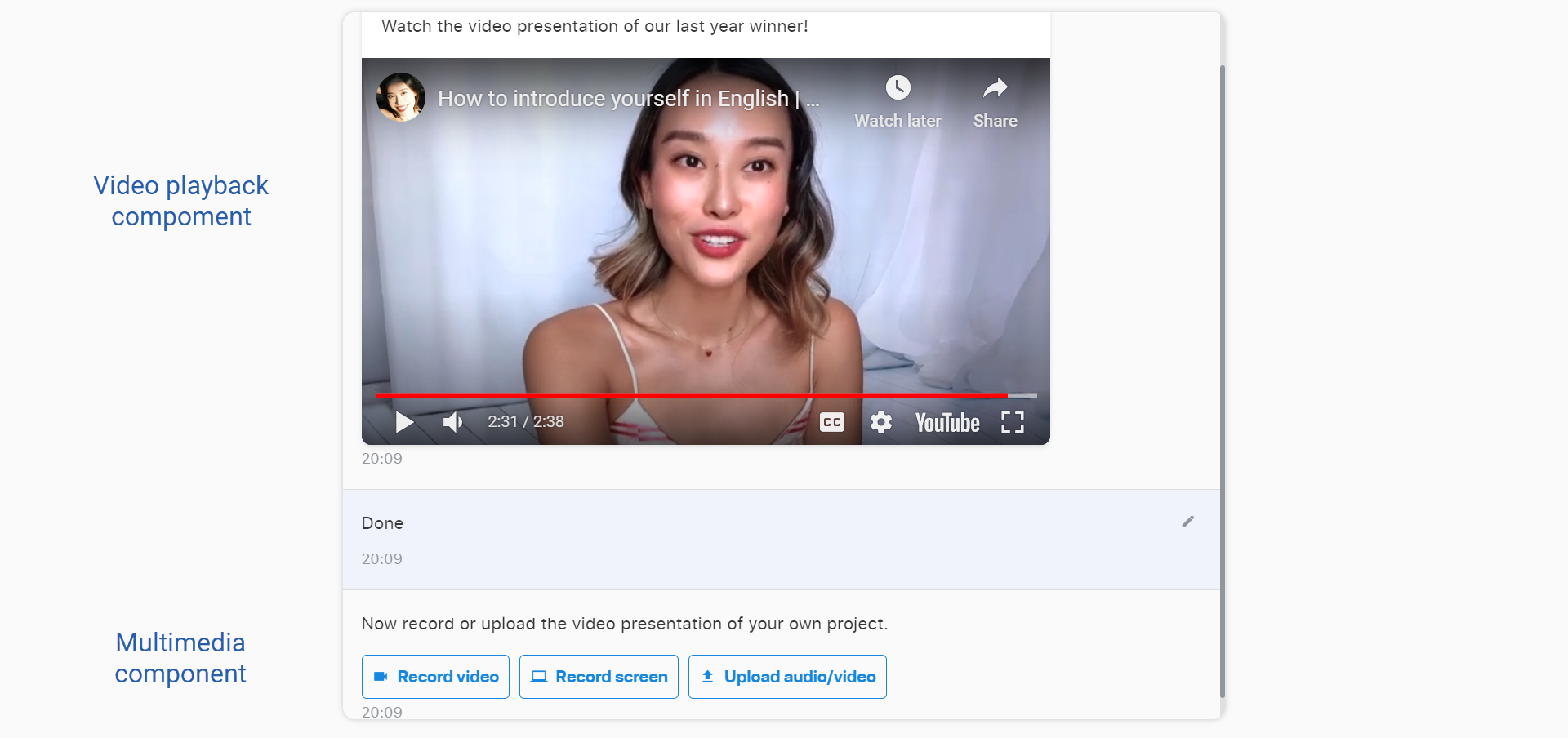
The diversity of components lets you create many forms of messages apart from mere texting. Still, you can complement most components with a text field for an extra user reply. Besides all forms of user replies, Request Response (RWC) allows the user to like and dislike the message if user reactions are enabled.
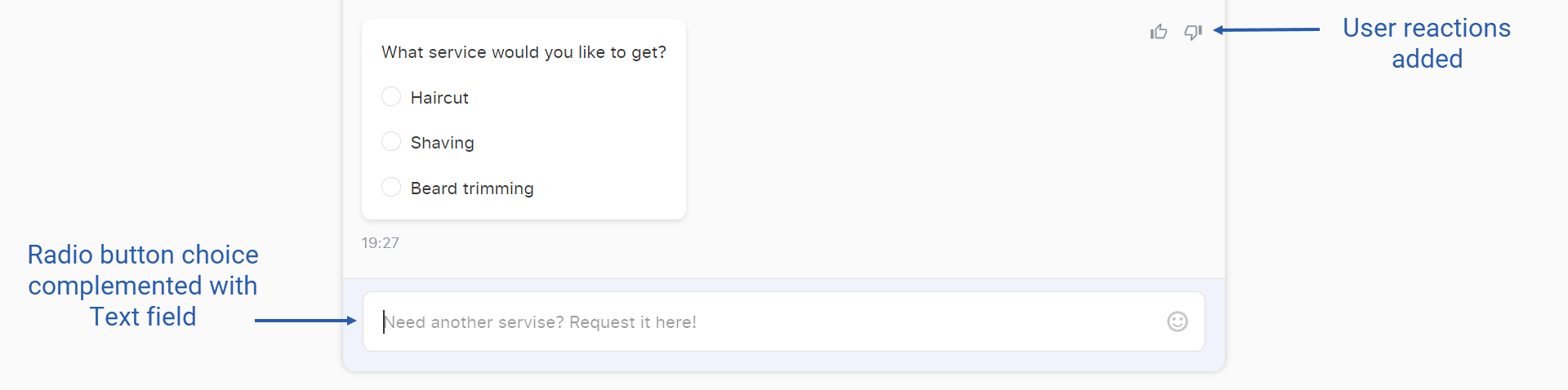
Request Response (RWC) provides a rich variety of components to create messages of any form. However, if your needs go beyond the provided forms, consider using the Dynamic or Custom template components. To edit an existing component according to your needs, take the JSON-formated settings of any existing component described before, edit their values in the Execute JavaScript Code Step template in your Flow, and use the Request Response (RWC) Dynamic component to render the edited component. As a result, you get a component adjusted to your needs. The Custom template component serves to create a version of an existing component with customized CSS or a new component in Vue or HTML with JavaScript and CSS. For example, you need to design a message in the form of a diagram to visualize some data, but Request Response (RWC) does not have a suitable component to build a diagram message. Use the Custom template component to integrate the external library of components for data visualization via script. Apply it to build a necessary diagram based on statistics recorded during the conversation and send the user a message with this diagram. The Dynamic or Custom template components make Request Response (RWC) flexible to build and customize any message you might need according to your conversation design.
To sum up, the Request Response (RWC) Step template serves to build a message that receives a user answer, records it in the Merged fields (opens new window), and reuses it further. Request Response (RWC) provides a variety of user input components to create any form of user response tailored to a particular context. Facilitate user replies according to your communication scenario with a granular choice of user input components. Lead the conversation anticipating user responses. The diversity of user reply forms can also engage and entertain the chat user, and save their efforts when replying to the bot.
# Create Options List from Array of Objects (RWC)
To ease your work with Request Response (RWC), the RWC product provides the Create Options List from Array of Objects (RWC) Step template. It reshapes data for further use in the Request Response (RWC) Step by taking one array in JSON format and transforming its data into an array of objects according to the data structure required for Request Response (RWC).
In conclusion, the scenario of the communication between your bot and your user consists of messages they tell each other. The RWC provides two Step templates to create messages. Request Response (RWC) and Send Message (RWC). The user can type or click their reply to the message designed with Request Response (RWC) because it has a user input component. The user has no way to reply to the message designed with Send Message (RWC), it is a bare statement without a user input component. Convert your scenario into a chatbot conversation by building messages with these Step templates. The Create Options List from Array of Objects (RWC) is a helping Step template for Request Response (RWC).